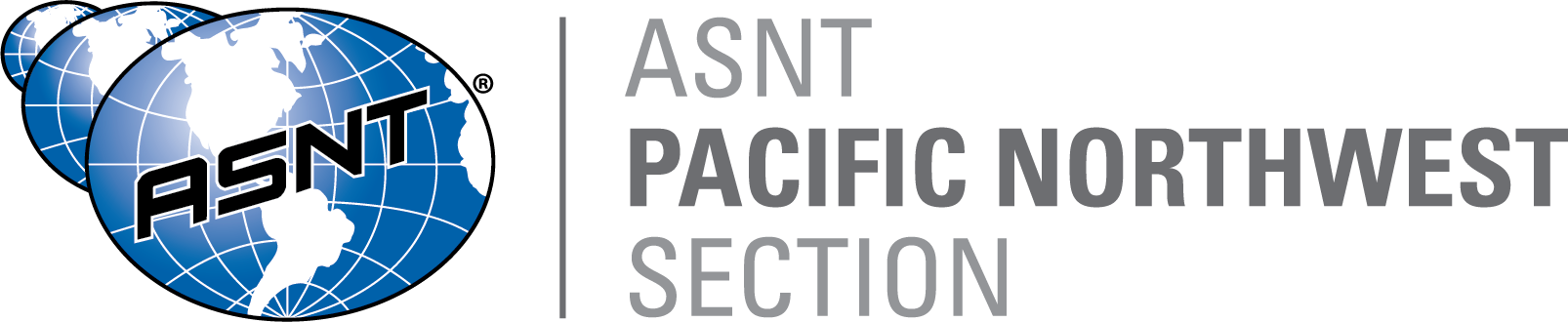Help Instructions for Listening to Presentations with Audio:
- Unmute your computer and set to the desired volume.
- Click on the presentation to open, this may take 1-2 minutes to download. Example:
April 7th Presentation by Michael Virgilio of Mayes Testing Terracon - Set the presentation to slide-mode by clicking on the slide-mode icon on your computer tool bar. Slide mode icon:
- Click on the Volume icon on the bottom right hand corner of the presentation to start the presentation. Volume icon:
- The presentation should begin and automatically advance. You should be able to hear the speaker as he presents the presentation.
Audio button on Slide Show or Slide Sorter 
Toolbar on PowerPoint show 
(button descriptions l-r)Previous slide-Next slide-Laser Pointer-Slide Sorter-Magnify/Zoom-More (end show or escape, Pause, etc.)
Toolbar in PowerPoint

(button descriptions l-r)Normal view-Slide Sorter view-Reader view-Slide Show view (or F5)-Zoom Slder & %-Fit Slide to current window
An affiliate of the American Society for Nondestructive Testing, Inc. (ASNT). Statements, other expressions of opinion or fact as well as legal obligations undertaken therein are solely those of the affiliate and not of ASNT.